How To Run Flash Player AFTER 2021
How to Enable Flash in Your Web Browser
Adobe Flash is a software platform for the browser that enables the display multimedia such as animations and other graphical content that is being phased out of active development. Flash is still used in some platforms, such as OWL, and requires being enabled in most browsers in order to properly show content.
The steps below will show you how to enable Flash for a particular website in each of the major browsers in order to view content.
How to Enable Flash in Microsoft Edge:
- Navigate to the website you want to enable Flash on.
- Select the information icon
next to the website's address in the address bar to bring up the drop-down as shown and click on Allow Adobe Flash.
- Under Website Permissions, ensure the slider for Adobe Flash is moved to the On position as shown.
How to Enable Flash in Microsoft Internet Explorer:
- Open Internet Explorer.
- Select the Settings cog
 at the top right-hand side of the window and select Manage add-ons from the menu that appears.
at the top right-hand side of the window and select Manage add-ons from the menu that appears. - Make sure Show: on the lower-left hand side has All add-ons selected and highlight Shockwave Flash Player in the list. Then click Enabled to enable it.
- Select Close in the bottom right to return to the webpage, and reload it if necessary. Flash should now be working!
How to Enable Flash in Mozilla Firefox:
- Open Mozilla Firefox.
- Navigate to a page that uses Adobe Flash and a new add-on icon
 will appear next to it in the address bar. Click that icon to open the menu. Select the checkbox next to Remember this decision if you want to continue to allow Flash to run on this site in the future. Then click Allow.
will appear next to it in the address bar. Click that icon to open the menu. Select the checkbox next to Remember this decision if you want to continue to allow Flash to run on this site in the future. Then click Allow.
How to Enable Flash in Google Chrome:
- Open the website you want to enable Flash on.
- Click the information icon
 or the lock icon
or the lock icon  in the website addressbar at the top left. From the dropdown that appears, select Site Settings.
in the website addressbar at the top left. From the dropdown that appears, select Site Settings. - From the menu that appears, next to Flash, select Allow.
- Close the Settings window. you may need to reload the page with Flash content that you were trying to access.
How to Enable Flash in Apple Safari:
- Open the website you want to enable flash on.
- From the menu bar, choose Safari and then Preferences.
- Select the Websites tab and then underneath Plug-ins, ensure that the box next to Adobe Flash Player is selected.
- Once selected you will see a list of websites. From the website you want to enable Flash for in the list and change the drop-down to On.
- Close the window and return to the page you were previously on. Reload the webpage if necessary.
FINAL, BEST SOLUTION IS DOWNLOAD THIS PORTABLE CHROME & RUN IT WITHOUT UNINSTALL YOURS BROWSER.
















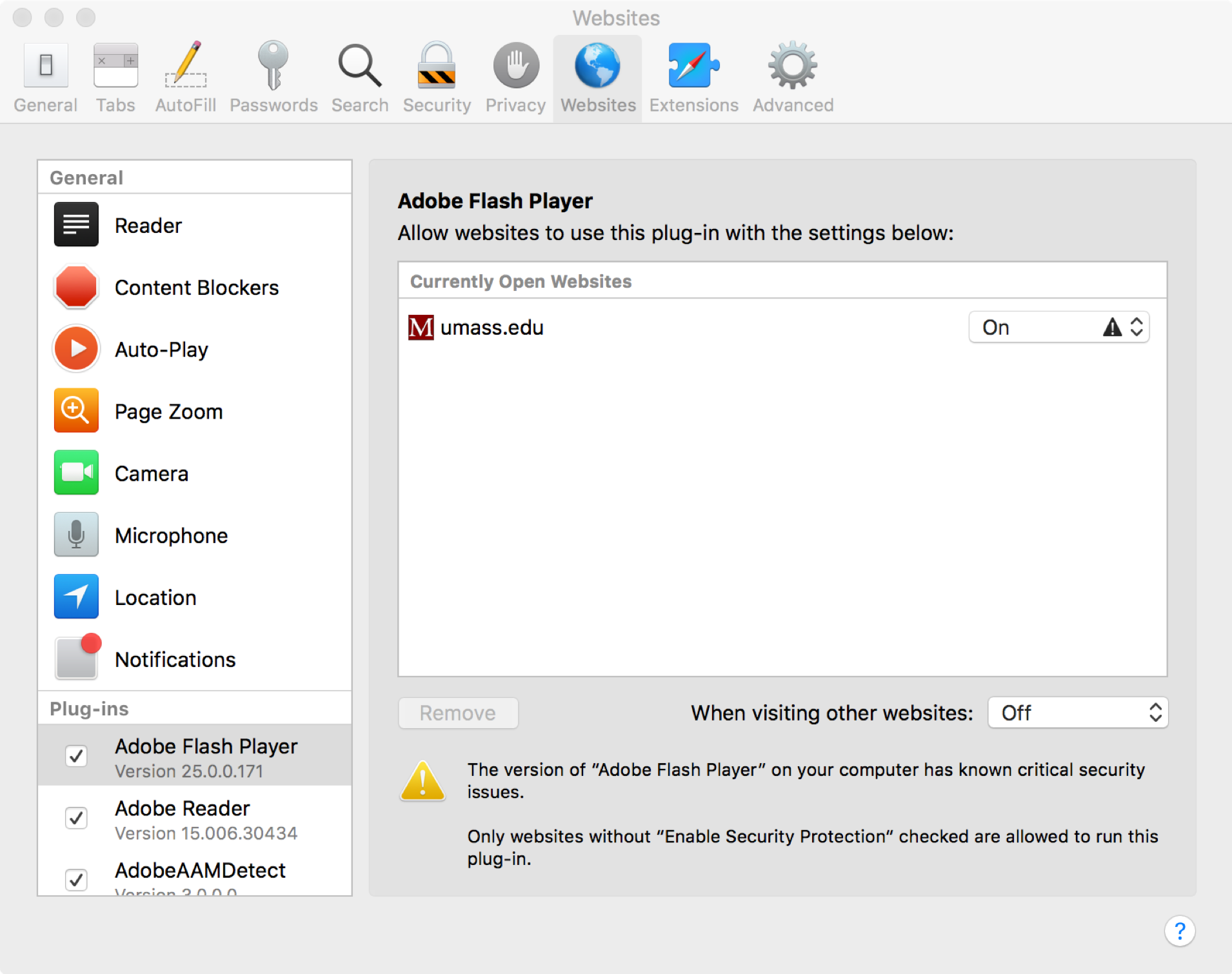

Comments
Post a Comment